

The WinPitch software (Martin 2004) is necessary to access the alignment files (.xml) of the AE minicorpus.
A license-free version of the software is available for download at the WinPitch website
To continue using the program after the allowed 30 days of license-free use, please require a license to Philippe Martin at info@winpitch.com
informing the ID code provided by the trial version of the software.
Loading the alignment files with WinPitch
1) Start the program. In the File menu, select ‘Alignment file…’:
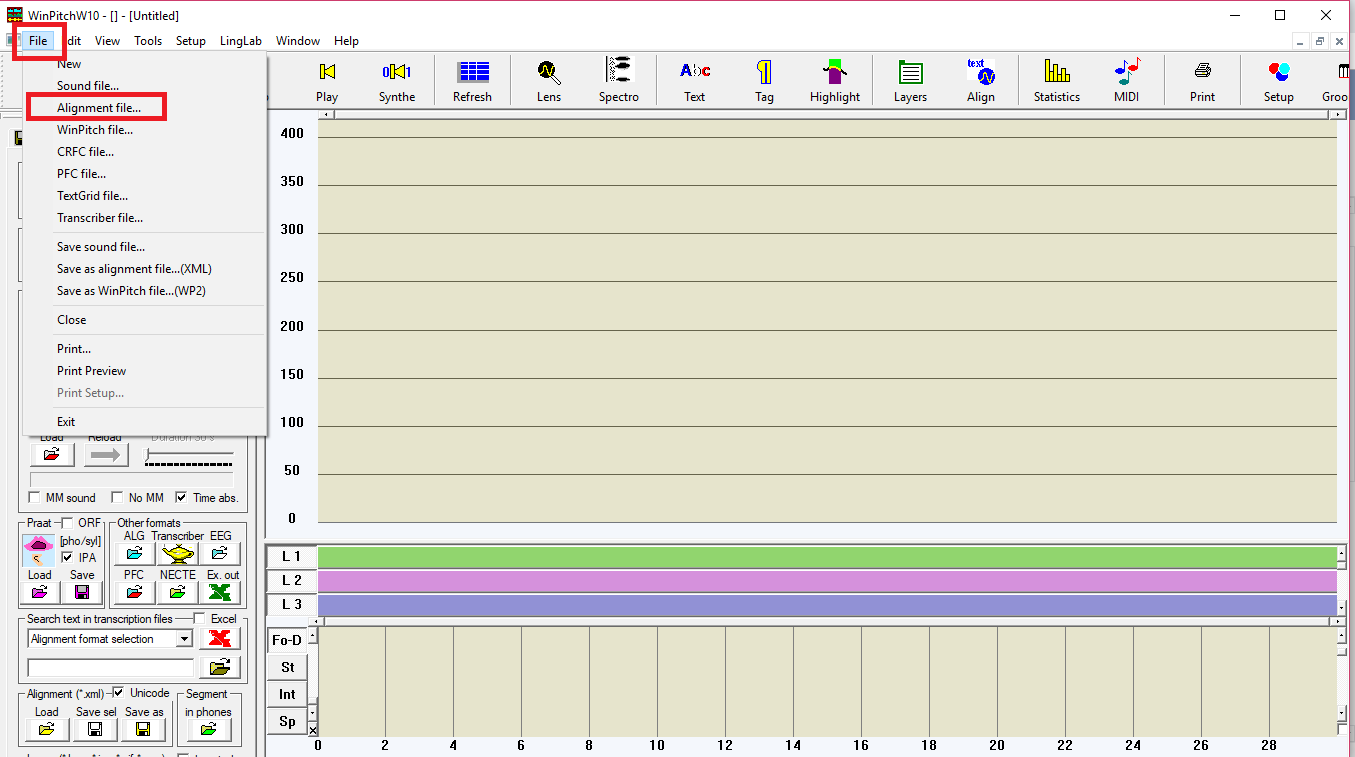
2) Through the loading window, select the folder where the AE minicorpus was saved in your computer:
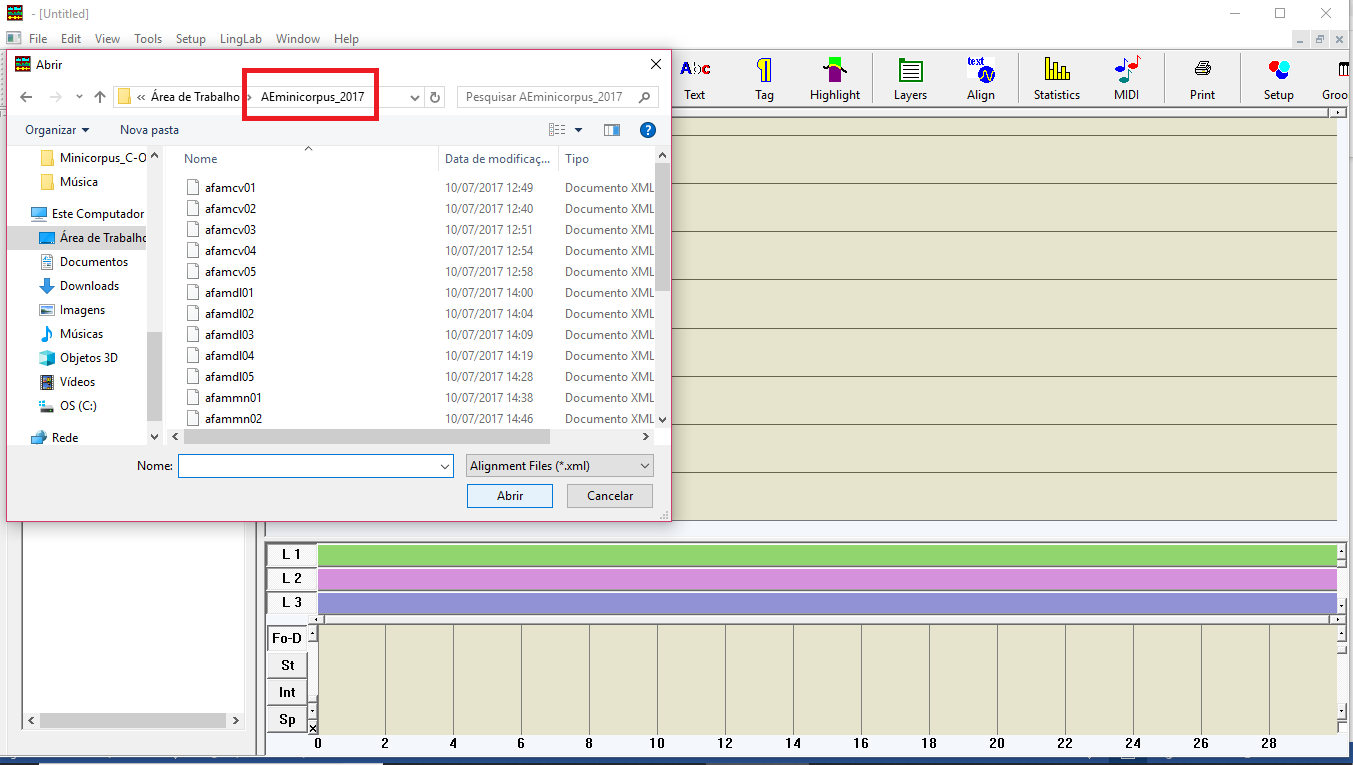
3) Select the alignment file you want to open:
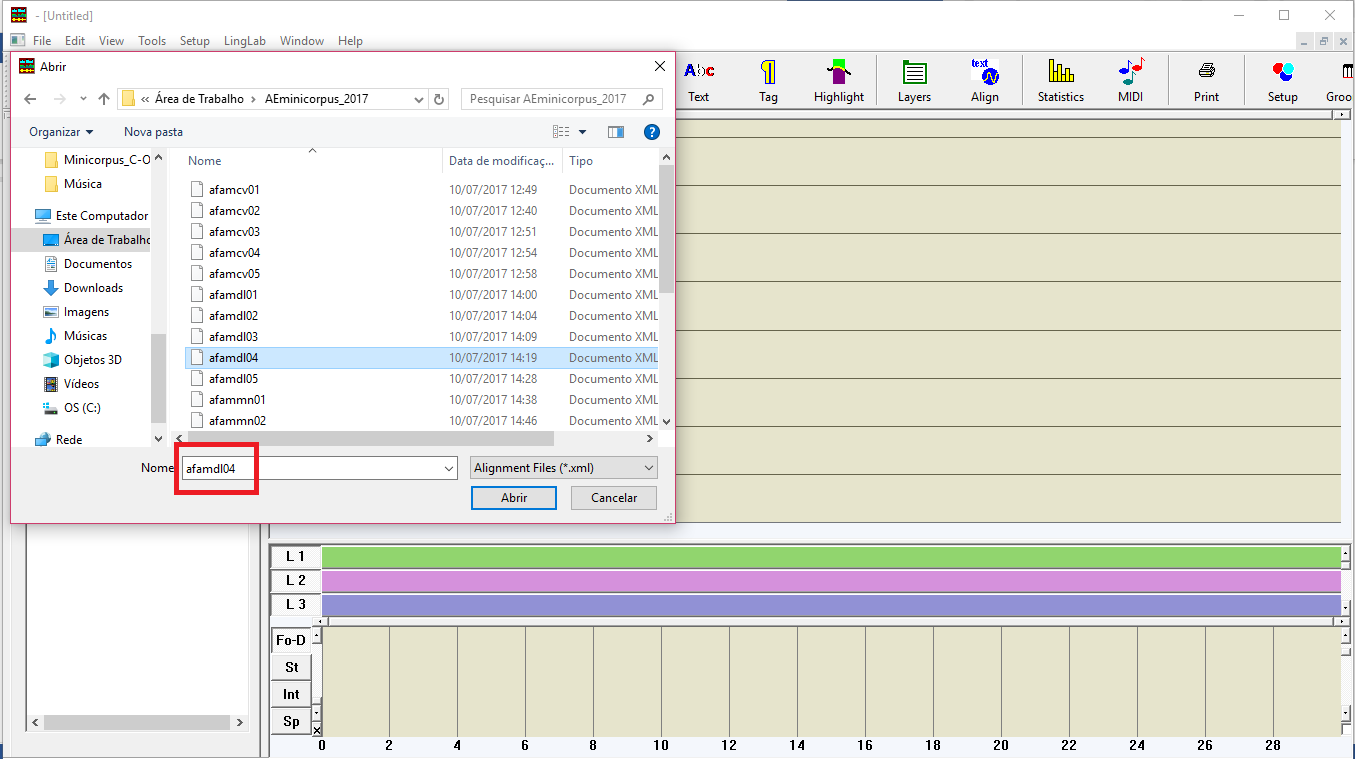
4) The program will ask you “Do you want to retain layer ‘Name_of_speaker’ for text entry?”. Select the Yes response for each speaker of the recording session (the program asks it for each one of them):
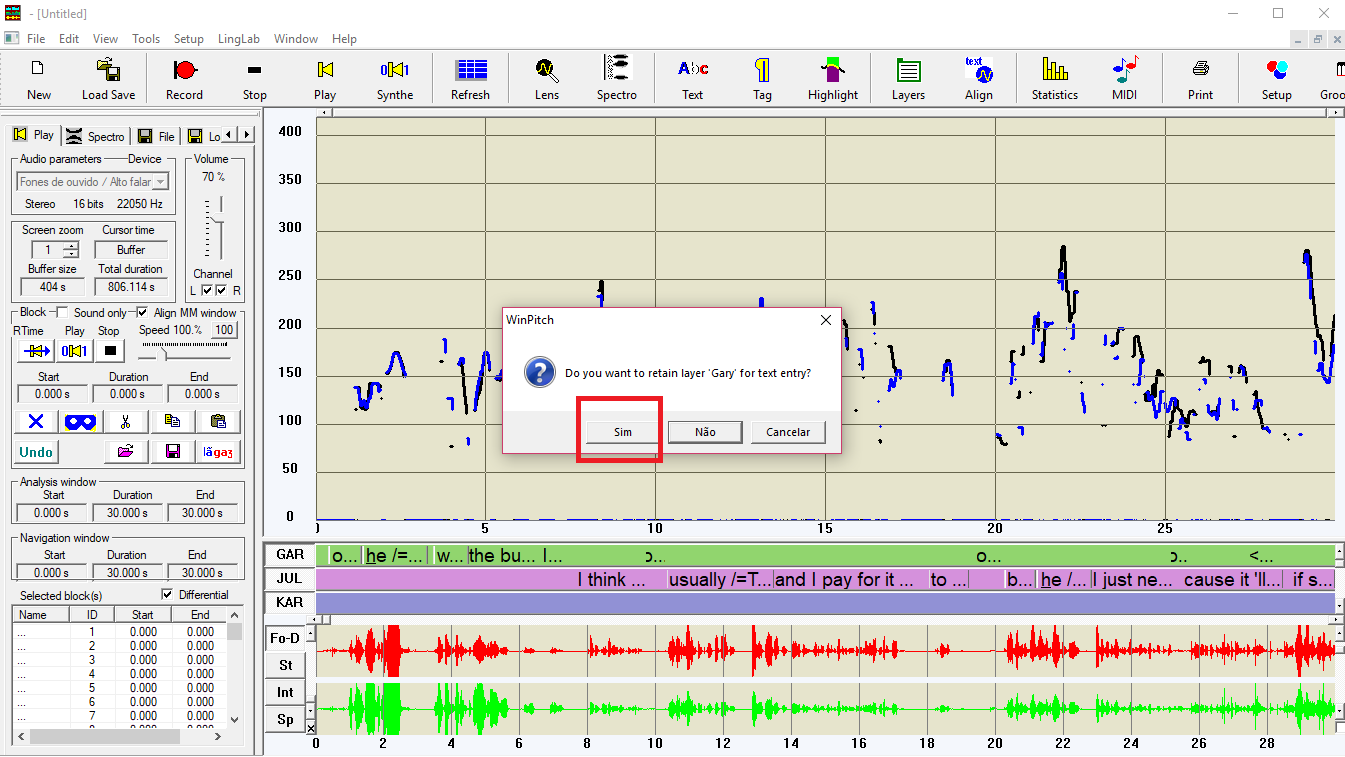
5) If the text window does not automatically appear, select the ‘Text Align’ menu on the upper-right menu, then click the Hide/Show button in the lower-left menu:
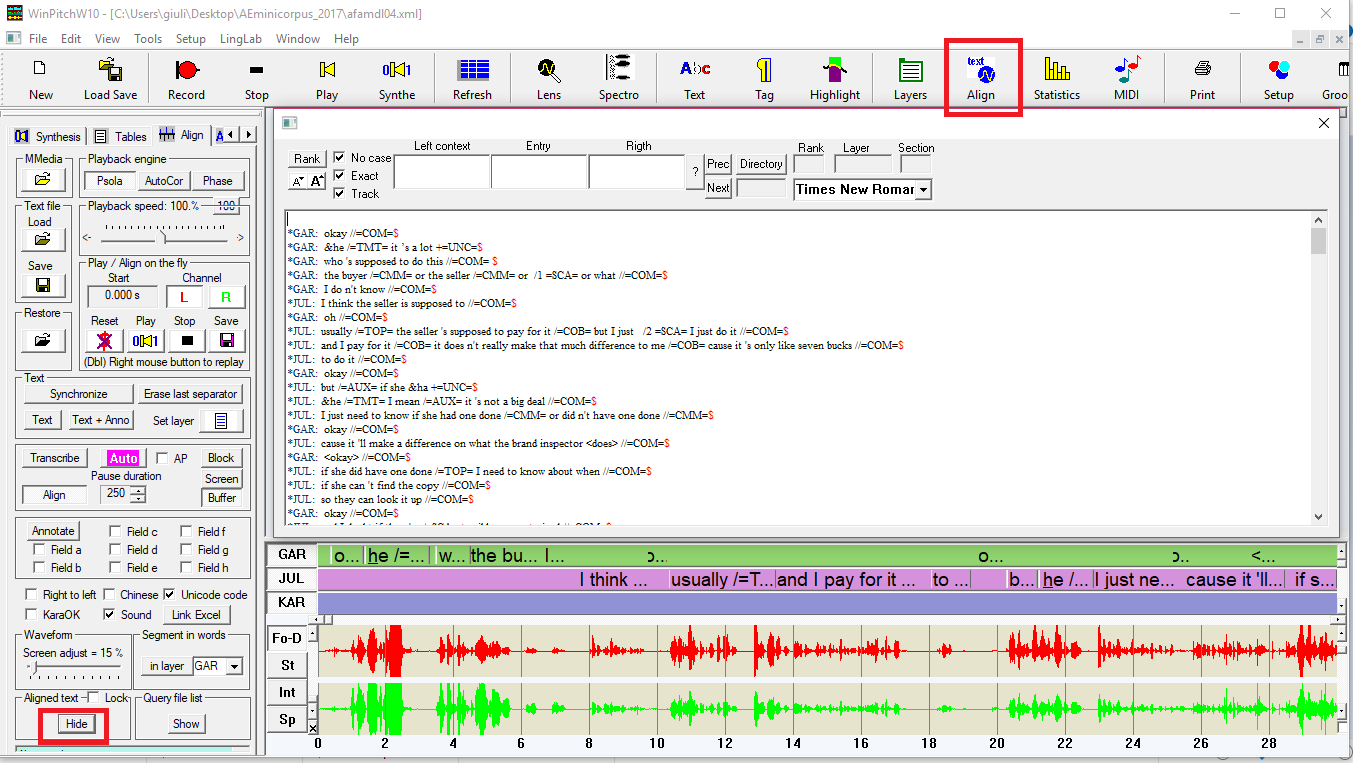
This tutorial applies to the WinPitchW10 version of the program. Minor differences in the described procedure may exist if you are using another version. In case of any problems, please access the WinPitch Basic User Manual.